OK so I downloaded the first two episodes of Pioneer One which is a free to download mini series made for VoDo, which is a free video site. Unfortunately, like a lot of high definition (HD) video, it came in the MKV format which, unfortunately, the Xbox 360 does not support. Now the first thing you need to understand is that the video format is just a container. The actual video and audio inside the container can be exactly the same in a different container. Orange juice is still orange juice whether it’s in a glass or a cup. Anyway what we need to do is take the audio and video out of the MKV container and put it in to a container that the 360 can play such as mp4. I did a search for instructions on how to do this by searching for play MKV on Xbox 360 but the one I found required about 10 different programs. Admittedly the instructions on that page are from 2008. Mine is a lot simpler and requires just a single, portable, program called XMedia Recode. The site is in German but just click Download under where it says XMedia Recode Portable. Extract the contents of the zip file and run XMedia Recode.
- Drag the video file you want to convert over on to the XMedia Recode window and wait for it to finish checking it
- Click on the video in the list near the top of the XMedia Recode window
- Click the Format tab and change Profile to Custom, Format to MP4 and File Extension to mp4
- Click the Video tab and tick the Video Copy box at the bottom of the options
- Click the Audio tab and under Modus select Copy. If your file has multiple audio streams you can choose to remove some at this point.
- At the bottom, under Output, change it to Source Path so the mp4 version appears in same folder as the original (optional)
- Click Add Job at the top
- Click Encode
If you want to do more than one file simply repeat steps 1 – 7 before clicking Encode. So now you now how simple it is to get MKV to play on Xbox 360.
Just a minor update. I forgot that the Xbox does not like 5.1 audio so if your original file is using 5.1 audio you will have to convert to stereo. If you do you need to do this then simply setting the Modus under Audio to convert instead of copy should work just fine as the default is stereo.
Warning! – The latest version of Xmedia recode, 3.0.3.0, has a bug where selecting Video copy will result in an empty file being created. I have informed them of this bug. Appears to have been fixed in version 3.0.3.4.
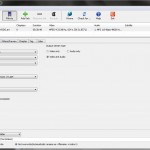

fantastic thanks!! 😈
Having a problem where every video I seem to create is only a fewseconds long to maybe a minute. haven’t messed with any options and it’s different with each video. any idea what i’m doing wrong? on v. 3.1.0.0
Wow nevermind, stupidest thing i’ve done in a long time. the files weren’t done downloading.
Also, these captchas are golden
DOH! Glad you figured it out.
Would you not just be better off transcoding the MKV file to the xbox so all mkv files and formats will work like serviio or tversity does?
Nope. My method means you can watch the file anytime without having to run an extra software at the time. Also not sure how well transcoding is when you want to stop watching at a mid point and then resume.
Now stop being a bod.
Cheers BRUVVAAA
Stream MKVs to Xbox360 from the PC running Windows Media Center run:
http://www.divx.com/en/software/download/start
Install just DivX Plus Codec Pack
For Certain MKV’s you will need:
http://ac3filter.net/wiki/Download_AC3Filter
Install Last version: 2.3a
AND
http://haali.su/mkv/
Haali Media Splitter MatroskaSplitter installer
1 – Why install a load of stuff when you can convert using a single, portable, program.
2 – Does anyone actually use Media Center?
Nice try. What does not work is burning the mp4 file to a DVD with nero or windows . Failure.
How is it a failure? This article is about converting the files for watching on the Xbox not for converting them for burning to a DVD. Most of us stream from the PC to the Xbox via Windows Media Player. Failing that why waste a DVD when you could just use a USB stick?
this method is WAY better then using TVersity too, whenever i use tversity it stop every few minutes to transcode more of the damned video, but with this method i can convert, watch, then delete the converted or original file as i see fit afterwords. also who in their right mind still uses DVDs Sceptical, USB sticks are where its at.
Also, i freaking the the CAPTCHAs here.
How do i get the subtitles to convert as well? I got Battle Royale and when it converts it leaves the subtitles..
So what audio settings do you use when you add your video file and it does not allow you to copy the audio just convert?
I’ve figured it out finally, the audio settings have to be as follows:
Modus – Convert (Only because it won’t let you copy)
Codec – AC3
Language – English (Whatever language you want)
Sample Rate – 48000
Rate Control Mode – Constant bitrate
Bitrate – 384
Channels – Stereo
Works flawlessly.
Note, make sure you have the appropriate codecs installed otherwise audio convert will crash out the app!
Xmedia recode shouldn’t need it since FFMpeg handles nearly all formats.
this works perfect cheers 😛